Secret Double Octopus – Automating Active Directory Service Account Credential Rotation
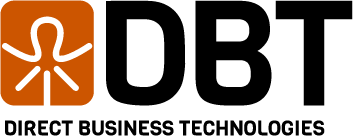
The Challenge – Secret Double Octopus Service Account
Like any application that interacts with Active Directory, Secret Double Octopus (sometimes also called Double Secret Octopus) uses a service account (often a privileged user) to perform its integration with Active Directory. Many organizations have policies that require the rotation of service account passwords on a regular basis. For Windows based applications and services, we typically suggest you use Group Managed Service Accounts for this, however the server infrastructure runs on Linux, therefore it cannot use gMSA’s. The challenge is how do we adhere to policies requiring this service account to have its credentials rotated on a regular basis, without having to intervene manually?
We have solved this issue with the PowerShell script and documented process in this blog post. We will step through our automation script and the process to get it configured to automatically rotate your service account credential and update the directory object within Secret Double Octopus to use the new credential.
When I first embarked on writing this script and process, I anticipated that it would be fairly straightforward. During my implementation and testing I realized that there are many factors at play: the need for a way to securely handle privileged credentials in PowerShell, multiple different scenarios and outcomes from the script that needed to be taken into account and include error handling, and a way to ensure that administrators were notified when this script ran along with the outcome (Success or Failure).
TL;DR – JUST GIVE ME THE PROCESS! – Secret Double Octopus Automation
For those that do not want to read through the breakdown of the script, I will put the process here at the top so you can get started right away. NOTE – IT IS NOT RECOMMENDED TO RUN THIS IF YOU HAVE MORE THAN ONE DIRECTORY IN SDO USING THE SAME SERVICE ACCOUNT OR IF YOU HAVE AN LDAP AUTHENTICATION SERVICE IN USE WITHIN THE SECRET DOUBLE OCTOPUS PLATFORM. Details on the LDAP service issue are spelled out further down in the blog post.
There are a few steps you will need to take to make this process work:
- 1. Create a super admin account within the Secret Double Octopus management console. Create this account in the LOCAL directory, give it admin rights to the platform and set a long, complex password on it.
- 2. Create a Group Managed Service Account in Active Directory that has the required permissions to rotate the SDO Service account. If your SDO Service account is a domain admin, the Group Managed Service Account must also be a domain admin.
- 3. Download the PowerShell script and config.json files from my GitHub repo to C:\Scripts on whatever machine will be running the scheduled task (This is the same machine that you give permissions to use the gMSA in step number 2)
- 4. Input the required settings into the config.json file and create txt files in the same directory as the config.json file that match the plaintext file paths in the config.json for the SDO User account created in step 1 and the SMTP or SendGrid relay info
- 5. Create a scheduled task on the server using PowerShell (You must use PowerShell to use the gMSA)
$action = New-ScheduledTaskAction -Execute "Powershell.exe" -Argument "-ExecutionPolicy bypass -NoProfile -NoLogo -NonInteractive -File ./SDOUpdateServiceAccountPassword.ps1 -windowstyle hidden" -WorkingDirectory "C:\Scripts"
$trigger = New-ScheduledTaskTrigger -At 11:00pm -Daily -DaysInterval 30
$principal = New-ScheduledTaskPrincipal -UserID "DOMAIN\GMSA_Octopus$" -LogonType Password
$settings = New-ScheduledTaskSettingsSet -MultipleInstances IgnoreNew -ExecutionTimeLimit (New-TimeSpan -Minutes 5)
Register-ScheduledTask -TaskName "RotateSDOCredential" -Action $action -Trigger $trigger -Principal $principal -Settings $settings- 6. Manually run the scheduled task to confirm it works
Breaking Down the Script and Process – Secret Double Octopus Service Account Password Rotation
There are a number of functions within this script, we will step through them and describe what they do and then I will provide the final code at the end of the post.
It is not currently recommended to run this script if your SDO environment has either of the following scenarios:
Known Issues
1. You have more than one directory created in SDO and they use the same Active Directory service account
- 2. You have an LDAP authentication service configured for the directory you wish to update in Secret Double Octopus
For scenario 1, we will release an updated script later to address this issue. Regarding scenario number 2, when you create an LDAP authentication service in SDO, the application binding to SDO must BIND using the same Active Directory credential that SDO is binding to AD with. This means that if you have an automation process to rotate the credential in AD and to update the directory in SDO, you will also need the automation to extend to whatever application(s) are using the LDAP authentication service in SDO. It is entirely possible that this could be automated, but that will be custom per environment, so it is excluded from this script.
I am working on an additional function that will query SDO to determine if the directory ID is part of an LDAP authentication service and error out if it is, that code is not yet functional as of now. When that code is finalized, it will be updated on the GitHub repo.
Configuration Settings
In an attempt to make the script as easy as possible to use, I am ingesting all required settings from C:\Scripts\config.json (by default). This JSON file has multiple fields in it, each contains a setting to allow the script to operate. Below is a table breaking down the options and what they do.
| Parameter | Possible Values | Purpose |
|---|---|---|
| IgnoreTLSErrors | true or false | If your SDO Management Console does not have a valid TLS certificate on it, set this to true. If you have a valid TLS certificate, set this to false |
| plainTextApiKeyPath | C:\\Path\\To\\sdoApiUserPassword.txt (Double slashes are intentional and required in the path) | This is the path to look for the plain text password of the SDO API user for the Management Console Access. If this file exists, the script will ingest the credential, write it out to disk in an encrypted format and delete the original. Only create this file at first run and if you change the SDO API User account password in the management console |
| encryptedApiKeyPath | C:\\Path\\To\\sdoEncryptedApiUserPassword.txt (Double slashes are intentional and required in the path) | This is the path that the encrypted API key will be written out to. C:\Scripts\sdoEncryptedApiKey.txt by default |
| userId | <SamAccountName of SDO Service Account> | This is the username of the SDO service account in Active Directory. svc_sdo, as an example |
| PasswordLength | <number> | This is the length the generated password will be. This needs to meet Active Directory and compliance requirements. Typically 32 characters is sufficient |
| directoryId | <number> | This is the numerical value of the directory ID within the SDO management console. You can find this by editing your directory in SDO and looking at the URL, there will be a number in the URL, this is the directory ID |
| baseUrl | https://<SDO MC Hostname or IP>:8443 | This is the base URL for your management console server. Enter in the FQDN, Hostname or IP address of your management console server with the :8443 at the end. Do NOT put a trailing / |
| apiUserEmail | apiuser@example.com | The email address of the SDO Management Console user that will be used for automation purposes. |
| plainTextSendGridAPIKeyPath | C:\\Path\\To\\sendgridApiKeyPassword.txt (Double slashes are intentional and required in the path) | This is the path to look for the plain text password of the SendGrid API user. If this file exists, the script will ingest the credential, write it out to disk in an encrypted format and delete the original. Only create this file at first run and if you change the SendGrid API User account password. This can be left blank if you are not using SendGrid API for mail delivery |
| encryptedSendGridAPIKeyPath | C:\\Path\\To\\sendgridEncryptedApiKeyPassword.txt (Double slashes are intention and required in the path) | This is the path that the encrypted SendGrid API key will be written out to. C:\Scripts\SendGridEncryptedApiKey.txt by default. This can be left blank if you are not using SendGrid API for email delivery |
| From | <system@example.com> | This will be ‘from’ email address the email is sent out as |
| To | <you@example.com> | This is the address that alerts and notifications will be sent to |
| plainTextSMTPAPIKeyPath | C:\\Path\\To\\SMTPApiKeyPassword.txt (Double slashes are intentional and required in the path) | This is the path to look for the plain text password of the SMTP Relay user. If this file exists, the script will ingest the credential, write it out to disk in an encrypted format and delete the original. Only create this file at first run and if you change the SMTP Relay User account password. This can be left blank if you are not using SMTP for mail delivery |
| encryptedSMTPKeyPath | C:\\Path\\To\\SMTPEncryptedApiKeyPassword.txt (Double slashes are intention and required in the path) | This is the path that the encrypted SMTP Relay User Credential will be written out to. C:\Scripts\SMTPEncryptedApiKey.txt by default. This can be left blank if you are not using SMTP for email delivery |
| SMTPServer | Hostname or IP address of SMTP Relay Server | Enter the hostname or IP address of your SMTP relay. This can be blank if you are using SendGrid API calls to send your email |
| SMTPPort | 25,465, or 587 | The required port to relay may through your relay. This can be blank if you are using SendGrid API calls to send your email |
| SMTPUsername | <SMTP Relay Username> | The username required for authenticating to your SMTP relay. This can be blank if you do not require authentication or if you are going to use SendGrid API calls to send your email |
| UseSSL | true or false | Specify if the SMTP relay requires the use of SSL. If it does, set this to true, otherwise set it to false |
| mailMethod | SendGrid or smtp | Designate if you want to use SendGrid API calls or standard SMTP relay for sending emails |
{
"IgnoreTLSErrors": true,
"plainTextApiKeyPath": "C:\\Scripts\\sdoApiKey.txt",
"encryptedApiKeyPath": "C:\\Scripts\\sdoEncryptedApiKey.txt",
"userId": "svc_sdo",
"PasswordLength":"32",
"directoryId": "2",
"baseUrl": "https://sdomc.example.com:8443",
"apiUserEmail": "apiuser@example.com",
"plainTextSendGridAPIKeyPath": "C:\\Scripts\\SendGridApiKey.txt",
"encryptedSendGridAPIKeyPath": "C:\\Scripts\\SendGridEncryptedApiKey.txt",
"From": "automation@example.com",
"To": "someone@example.com",
"plainTextSMTPAPIKeyPath": "C:\\Scripts\\SMTPApiKey.txt",
"encryptedSMTPKeyPath": "C:\\Scripts\\SMTPEncryptedApiKey.txt",
"SMTPServer": "smtp.example.com",
"SMTPPort": "587",
"SMTPUsername": "user@example.com",
"UseSSL": true,
"mailMethod": "SendGrid"
}Process Flow
The script will first perform a few pre-requisite checks to ensure it has the required modules and connectivity before attempting to rotate the credential. First, the script will check that it has the required API keys and credential required connect to the SDO management console. The second check is that the Active Directory PowerShell module is present, if it is not present, the script cannot complete successfully.
The first Try block of the Powershell logic will check for pending publishes on the SDO system. This makes API calls out to SDO to confirm there are no pending publishes and it also confirms connectivity is available to the SDO Management Console prior to changing the credential in Active Directory. Next is a placeholder for the LDAP Authentication Service check, which is not yet fully functional. Now that we have all of the pre-req checks confirmed, we can begin with the password rotation process.
Next, we generate a new password:
$newPassword = New-RandomPasswordNow we take the newly generated password and send it to the Update-ADAccountPassword function along with the imported config from the config.json file. This will rotate the credential in Active Directory.
Update-ADAccountPassword -config $config -newPassword $newPasswordNow we will update the directory in the SDO management console with the newly created credential. This update will change the stored credential and perform a publish operation, completing the password rotation process.
Update-SDODirectoryPassword -credentials $credentials -config $config -newPassword $newPasswordThe final step of the script is to send out an email with the status of the operation. The subjects can be adjusted in the script, the subjects are not ingested from the config.json. The subjects are set based on various results from the try/catch blocks.
SendEmail -Subject $subject -Body $body -Credentials $credentials -Config $configFull Script – Secret Double Octopus Service Account Password Rotation
<#
.SYNOPSIS
This script automates the rotation of the SDO Service account password in Active Directory.
.DESCRIPTION
Written by Justin Mirsky at Direct Business Technologies. This script is provided as is.
Direct Business Technologies assumes no responsibility for the content of this script or any outcomes it may have in your environment.
This script retrieves and decrypts the API key for the specified SDO API User, generates a new random password,
updates the AD account password, and then updates the SDO directory password.
If any step fails, it sends an error notification; otherwise, it confirms successful execution.
.PARAMETER config
Specifies the path to the JSON configuration file which contains all necessary settings.
The JSON configuration should include:
- IgnoreTLSErrors: true OR false - Set to true if you do not have a valid TLS certificate on your SDO management console. Set to false if you have a valid TLS certifcate
- plainTextApiKeyPath: Path to the plaintext API key file.
- encryptedApiKeyPath: Path to the encrypted API key file.
- userId: User ID whose password is to be updated.
- directoryId: SDO directory ID to be updated.
- baseUrl: Base URL for the SDO Management Console.
- apiUserEmail: API user email used for login.
- mailMethod: Preferred method for sending notifications ("SendGrid" or "SMTP").
- SMTP settings if SMTP is used (SMTPServer, SMTPPort, SMTPUsername, SMTPPassword, UseSSL).
.EXAMPLE
PS> .\RotateSDOServiceAccountPassword.ps1
Executes the script to perform the service credential rotation and updates, sending status emails accordingly.
.NOTES
- The machine this script runs on MUST have the ActiveDirectory PowerShell module installed.
- The script requires connectivity to a writable Active Directory Domain Controller.
- The machine must have connectivity to the SDO Management Console (typically on TCP port 8443).
- Only create the API User plaintext document in the specified location for the first run or if you change the API user password/API Key.
The script will vault the API user credential using Microsoft DPAPI.
- This script is designed to be run as a scheduled task, on a Windows server or machine.
It should be run by a gMSA user/service account within Active Directory.
- The gMSA service account in Active Directory will need to be created separately. Instructions on how to create the service account and set up this script can be found at https://www.dbtsupport.com/2024/08/01/creating-gmsa-objects-in-active-directory/.
- Do not change anything in this script, only the JSON file should be updated with the required settings.
- The script and the config.json file should be in the same directory when executed
.LINK
Home
#>
Start-Transcript -Path .\"SDO-RotatePassword$(Get-Date -Format yyyyMMddHHmmss).txt"
# Resetting to default secure behavior
[System.Net.ServicePointManager]::ServerCertificateValidationCallback = $null
$jsonContent = Get-Content -Path ".\config.json" | Out-String
$config = ConvertFrom-Json -InputObject $jsonContent
# Convert to hashtable if it's not already
if ($config -isnot [System.Collections.Hashtable]) {
$tempConfig = @{}
foreach ($key in $config.PSObject.Properties.Name) {
$tempConfig[$key] = $config.$key
}
$config = $tempConfig
}
#######################
#Function Declarations#
#######################
#Function to ingest credentials and write them out as encrypted files using the DPAPI in Windows
function VaultCredential {
param (
[string]$plainTextCredentialPath,
[string]$encryptedCredentialPath
)
if (Test-Path -Path $plainTextCredentialPath) {
$credential = Get-Content -Path $plainTextCredentialPath
$secureCredential = ConvertTo-SecureString -String $credential -AsPlainText -Force
$encryptedCredential = ConvertFrom-SecureString -SecureString $secureCredential
Set-Content -Path $encryptedCredentialPath -Value $encryptedCredential
Remove-Item -Path $plainTextCredentialPath -Force
Write-Output "Credential vaulted and plaintext file removed."
} else {
Write-Output "No plaintext credential file found. Using existing encrypted credential."
}
return $encryptedCredentialPath
}
#Function to decrypt the stored API Keys and Credentials using DPAPI in Windows
function DecryptCredential {
param (
[string]$encryptedCredentialPath
)
$encryptedCredential = Get-Content -Path $encryptedCredentialPath
$secureCredential = ConvertTo-SecureString -String $encryptedCredential
$bstr = [System.Runtime.InteropServices.Marshal]::SecureStringToBSTR($secureCredential)
try {
$decryptedCredential = [System.Runtime.InteropServices.Marshal]::PtrToStringBSTR($bstr)
} finally {
[System.Runtime.InteropServices.Marshal]::ZeroFreeBSTR($bstr)
}
return $decryptedCredential
}
#Function to generate a new random password in memory.
function New-RandomPassword {
$PasswordLength = $config.PasswordLength
$PasswordChars = "ABCDEFGHJKLMNPQRSTUVWXYZabcdefghijkmnopqrstuvwxyz23456789!@$?"
$newPassword = -join (1..$PasswordLength | ForEach-Object { Get-Random -Maximum $PasswordChars.Length | ForEach-Object { $PasswordChars[$_] } })
return $newPassword
}
#Function to set the new password on the Active Directory user object
function Update-ADAccountPassword {
param (
[Parameter(Mandatory = $true)]
[hashtable]$Config,
[string]$newPassword
)
$userid = $config.userId
try {
# Convert the plaintext password to a secure string
$securePassword = ConvertTo-SecureString -String $newPassword -AsPlainText -Force
# Attempt to update the AD account password
Set-ADAccountPassword -Identity $userid -Reset -NewPassword $securePassword
# If successful, write a success message
Write-Output "Password updated successfully for $userId."
} catch {
# Log the error
$errorMsg = "Failed to update password for $userId. Error: $_"
Write-Error $errorMsg
# Exit the script with an error code
throw $errorMsg
}
}
#Function to check if there are pending publishes on the system. If there are pending publishes, the script will exit and not update the credential in AD or SDO.
function CheckForPendingPublishes {
param (
[Parameter(Mandatory = $true)]
[hashtable]$Credentials,
[Parameter(Mandatory = $true)]
[hashtable]$Config
)
# Adjust TLS certificate handling based on configuration
if ($Config.IgnoreTLSErrors) {
[System.Net.ServicePointManager]::ServerCertificateValidationCallback = {$true}
} else {
[System.Net.ServicePointManager]::ServerCertificateValidationCallback = $null
}
[Net.ServicePointManager]::SecurityProtocol = [Net.SecurityProtocolType]::Tls12
try {
# Set the login URL
$apiLoginUrl = $config.baseUrl + "/api/auth/login"
# Prepare JSON payload for the login request
$jsonLogin = @{
email = $config.apiUserEmail
password = $credentials["apiKey"]
} | ConvertTo-Json
# Log into the system to get an authentication token
$loginResponse = Invoke-RestMethod -Method POST -Uri $apiLoginUrl -ContentType 'application/json' -Body $jsonLogin
# Extract the token and prepare authorization header
$token = $loginResponse.token
$header = @{
"authorization" = "Bearer $token"
}
# Check the system for pending publish operations
$publishUrl = $config.baseUrl + "/api/settings/deploy"
$pendingPublish = @{
Method = "GET"
Uri = $publishUrl
Headers = $header
ContentType = "application/json"
}
# Invoke the API to check for pending publishes
$response = Invoke-RestMethod @pendingPublish
# Output the API response
Write-Output "Pending Publish API Response: $response"
# Check if there are pending items
if ($response -ge 1) {
$message = "Aborting update due to pending publish items."
Write-Error $message
throw $message
}
} catch {
# Catch and handle errors
$errorMsg = "Error checking for pending publishes. Error: $_"
Write-Error $errorMsg
throw $errorMsg
}
}
#Function to update the SDO Directory with the new service account credential
function Update-SDODirectoryPassword {
param (
[Parameter(Mandatory = $true)]
[hashtable]$Credentials,
[Parameter(Mandatory = $true)]
[hashtable]$Config,
[string]$newPassword
)
# Adjust TLS certificate handling based on configuration
if ($Config.IgnoreTLSErrors) {
[System.Net.ServicePointManager]::ServerCertificateValidationCallback = {$true}
} else {
[System.Net.ServicePointManager]::ServerCertificateValidationCallback = $null
}
[Net.ServicePointManager]::SecurityProtocol = [Net.SecurityProtocolType]::Tls12
try {
# Set the login URL
$apiLoginUrl = $config.baseUrl + "/api/auth/login"
# Prepare JSON payload for the login request
$jsonLogin = @{
email = $config.apiUserEmail
password = $credentials["apiKey"]
} | ConvertTo-Json
# Attempt to log into the system to get an authentication token
$loginResponse = Invoke-RestMethod -Method POST -Uri $apiLoginUrl -ContentType 'application/json' -Body $jsonLogin
# Extract the token and prepare authorization header
$token = $loginResponse.token
$header = @{
"authorization" = "Bearer $token"
}
# Prepare the URL and body for the directory password update
$directoryUrl = $config.baseUrl + "/api/directories/" + $config.directoryId
$directoryUpdate = @{
Method = "PUT"
Uri = $directoryUrl
Headers = $header
ContentType = "application/json"
Body = (ConvertTo-Json -InputObject @{ password = $newPassword })
}
# Invoke the API to update the directory password
$response = Invoke-RestMethod @directoryUpdate
# After updating, perform the publish operation
$publicationsUrl = $config.baseUrl + "/api/publications"
$publications = @{
Method = "POST"
Uri = $publicationsUrl
Headers = $header
ContentType = "application/json"
}
# Invoke the API to publish the update
$publishResponse = Invoke-RestMethod @publications
} catch {
# Catch and handle errors
$errorMsg = "Failed to update password for directory ID $config.directoryId. Error: $_"
Write-Error $errorMsg
# Re-throw the error to be handled at a higher level (e.g., email notification)
throw $errorMsg
}
}
#Function to check if Directory ID is associated with LDAP authentication service in SDO. If it is associated, the script will exit and not change the credential.
# This function is not yet implemented in the script
function CheckLDAPAssociation {
param (
[Parameter(Mandatory = $true)]
[hashtable]$Credentials,
[Parameter(Mandatory = $true)]
[hashtable]$Config
)
# Adjust TLS certificate handling based on configuration
if ($Config.IgnoreTLSErrors) {
[System.Net.ServicePointManager]::ServerCertificateValidationCallback = {$true}
} else {
[System.Net.ServicePointManager]::ServerCertificateValidationCallback = $null
}
[Net.ServicePointManager]::SecurityProtocol = [Net.SecurityProtocolType]::Tls12
try {
$apiLoginUrl = $config.baseUrl + "/api/auth/login"
$jsonLogin = @{
email = $config.apiUserEmail
password = $credentials["apiKey"]
} | ConvertTo-Json
$loginResponse = Invoke-RestMethod -Method POST -Uri $apiLoginUrl -ContentType 'application/json' -Body $jsonLogin
$token = $loginResponse.token
$header = @{
"authorization" = "Bearer $token"
}
$servicesUrl = $config.baseUrl + "/api/services"
$servicesList = @{
Method = "GET"
Uri = $servicesUrl
Headers = $header
ContentType = "application/json"
}
$response = Invoke-RestMethod @servicesList
foreach ($service in $response.data) {
if ($service.type -eq "LDAP") {
$serviceId = $service.id
Write-Output "Service ID is $serviceId"
$ldapServiceURL = $config.baseUrl + "/api/services/" + $serviceId + "/directories"
Write-Output "ldapserviceUrl is $ldapServiceUrl"
$serviceDetails = @{
Method = "GET"
Uri = $ldapServiceURL
Headers = $header
ContentType = "application/json"
}
$serviceResponse = Invoke-RestMethod @serviceDetails
if ($serviceResponse.id -eq $config.directoryId) {
$subject = "Abort: Directory in Use by LDAP Service"
$body = "The directory with ID $config.directoryId is currently in use by an LDAP service. Password rotation has been aborted."
SendEmail -Subject $subject -Body $body -Credentials $credentials -Config $config
throw "Aborting script: Directory in use by LDAP service."
}
}
}
} catch {
Write-Error "Failed to check LDAP association: $_"
throw
}
}
#Function to send email via SendGrid API (not SMTP)
function Send-SendGridEmail {
param (
[Parameter(Mandatory = $true)]
[hashtable]$Credentials,
[Parameter(Mandatory = $true)]
[hashtable]$Config,
[Parameter(Mandatory=$true)]
[string]$Subject,
[Parameter(Mandatory=$true)]
[string]$Body,
[Parameter(Mandatory=$false)]
[string]$SendGridUri = "https://api.sendgrid.com/v3/mail/send"
)
# Ensure to access hashtable values correctly
$SendGridApiKey = $Credentials["sendGridApiKey"]
$From = $Config["From"]
$To = $Config["To"]
$BodyObject = @{
personalizations = @(
@{
to = @(
@{
email = $To
}
)
subject = $Subject
}
)
from = @{
email = $From
}
content = @(
@{
type = "text/html" # Update content type to HTML
value = $Body
}
)
}
$BodyJson = ConvertTo-Json -InputObject $BodyObject -Depth 4
$Headers = @{
"Authorization" = "Bearer $SendGridApiKey"
"Content-Type" = "application/json"
}
# Execute the API call and send the email
try {
$response = Invoke-RestMethod -Method Post -Uri $SendGridUri -Headers $Headers -Body $BodyJson
} catch {
Write-Error "Failed to send email through SendGrid. Error: $_"
throw
}
}
#SMTPEmail function has not been fully tested. Code should work in theory, but it will need to be tested and adjusted possibly.
function SendEmail {
param (
[Parameter(Mandatory = $true)]
[string]$Subject,
[Parameter(Mandatory = $true)]
[string]$Body,
[Parameter(Mandatory = $true)]
[hashtable]$Credentials,
[Parameter(Mandatory = $true)]
[hashtable]$Config
)
# Determine the mail method from configuration and switch accordingly
switch ($Config.mailMethod) {
"SendGrid" {
Send-SendGridEmail -credentials $credentials -config $config -Subject $Subject -Body $Body
}
"SMTP" {
# Create a MailMessage object
$MailMessage = New-Object System.Net.Mail.MailMessage($Config.From, $Config.To, $Subject, $Body)
$MailMessage.IsBodyHtml = $true
# Set up the SMTP client
$SMTPClient = New-Object System.Net.Mail.SmtpClient($Config.smtpServer, $Config.smtpPort)
$SMTPClient.EnableSsl = $Config.UseSSL -eq "true" # Converts string "true"/"false" to Boolean
Write-Host "SMTPClient SSL is set to $($SMTPClient.EnableSsl)."
# Add credentials if username is provided
if ($Config.smtpUsername -and $Credentials["smtpApiKey"]) {
$SMTPClient.Credentials = New-Object System.Net.NetworkCredential($Config.smtpUsername, $Credentials["smtpApiKey"])
Write-Host "Username and Password were provided, proceeding with authenticated SMTP session"
} else {
$SMTPClient.UseDefaultCredentials = $true
Write-Host "Username and password do not exist, proceeding with open SMTP relay option"
}
try {
# Send the email
$SMTPClient.Send($MailMessage)
Write-Output "Email sent successfully to $($Config.To)"
} catch {
Write-Error "Failed to send email. Error: $_"
throw
} finally {
# Dispose of the objects to free up resources
$MailMessage.Dispose()
$SMTPClient.Dispose()
}
}
}
}
################
#Initial Checks#
################
# Credential paths mapping
$credentialPaths = @{
"apiKey" = @{
"plainText" = $config.plainTextApiKeyPath
"encrypted" = $config.encryptedApiKeyPath
}
"sendGridApiKey" = @{
"plainText" = $config.plainTextSendGridAPIKeyPath
"encrypted" = $config.encryptedSendGridAPIKeyPath
}
"smtpApiKey" = @{
"plainText" = $config.plainTextSMTPAPIKeyPath
"encrypted" = $config.encryptedSMTPKeyPath
}
}
# Credentials dictionary to hold decrypted values
$credentials = @{}
# Process each credential
foreach ($credential in $credentialPaths.Keys) {
$paths = $credentialPaths[$credential]
if (Test-Path -Path $paths["plainText"]) {
VaultCredential -plainTextCredentialPath $paths["plainText"] -encryptedCredentialPath $paths["encrypted"]
}
if (Test-Path -Path $paths["encrypted"]) {
$decryptedValue = DecryptCredential -encryptedCredentialPath $paths["encrypted"]
$credentials[$credential] = $decryptedValue
} else {
Write-Host "No encrypted file found for $credential, skipping decryption."
}
}
# Check if the API key is present
if (-not $credentials["apiKey"]) {
$dateTime = Get-Date -Format "yyyy-MM-dd HH:mm:ss"
$subject = "ERROR: Missing API Key"
$body = @"
Errors occurred during the execution:
The SDO API Credential is missing. Either the Encrypted API key file was removed or the PlainText API key was not supplied to be vaulted. Please put the API Key/Password in plain text at $config.plainTextApiKeyPath on host $env:COMPUTERNAME so that the script can vault the credential and run properly.
"@
# Send email notification about the missing API key
SendEmail -Subject $subject -Body $body -Credentials $credentials -Config $config
return
}
# Check if the AD module is available
$adModule = Get-Module -Name "ActiveDirectory" -ListAvailable
if (-not $adModule) {
# Module not found, prepare the email body with instructions
$dateTime = Get-Date -Format "yyyy-MM-dd HH:mm:ss"
$subject = "ERROR: Active Directory Module Not Installed - $dateTime"
$body = @"
Failed to import the ActiveDirectory PowerShell module. This module does not appear to be installed on $env:COMPUTERNAME.
Please install the ActiveDirectory module on $env:COMPUTERNAME with the following command in an elevated PowerShell window:
Install-WindowsFeature RSAT-AD-PowerShell
"@
# Send email notification about the failure
SendEmail -Subject $subject -Body $body -Credentials $credentials -Config $config
# Exit the script after sending email
return
}
# Import the AD module if it's available
Import-Module ActiveDirectory -ErrorAction Stop
###################
#Main Script Logic#
###################
$statusMessages = ""
$isErrorOccurred = $false
try {
# Check for pending publishes
CheckForPendingPublishes -credentials $credentials -config $config
#LDAP Association not working yet, in progress. Commented out for now.
#CheckLDAPAssociation -credentials $credentials -config $config
# If no publishes are pending and directory ID is not associated with LDAP Proxy service, continue with updates
$newPassword = New-RandomPassword
Update-ADAccountPassword -config $config -newPassword $newPassword
Update-SDODirectoryPassword -credentials $credentials -config $config -newPassword $newPassword
} catch {
$errorMessage = $_.Exception.Message
$statusMessages += "$errorMessage`n"
$isErrorOccurred = $true
# Check if the error was due to authentication failure
if ($errorMessage -like "*UnauthorizedError*" -or $errorMessage -match "401") {
$subject = "ERROR: Incorrect API Key - $dateTime"
$body = "The vaulted API Key for Secret Double Octopus is not accurate. Please update the credential and try again."
SendEmail -Subject $subject -Body $body -Credentials $credentials -Config $config
return
}
}
# Send status email
# Prepare the email details
$dateTime = Get-Date -Format "yyyy-MM-dd HH:mm:ss"
if ($isErrorOccurred) {
$subject = "ERROR: Automation Status | SDO Service Credential Rotation - $dateTime"
$body = "Errors occurred during the execution:<br/><br/>$statusMessages"
} else {
$subject = "SUCCESS: Automation Status | SDO Service Credential Rotation - $dateTime"
$body = "The SDO Service account credential was successfully updated in Active Directory and the SDO application on $dateTime.<br/><br/>$statusMessages"
}
# Resetting to default secure behavior
[System.Net.ServicePointManager]::ServerCertificateValidationCallback = $null
# Send the email using the SendEmail function
SendEmail -Subject $subject -Body $body -Credentials $credentials -Config $configThat’s All Folks
Thanks for taking the time to read this post, I hope that you have found it helpful. While this code is specific to Secret Double Octopus, the building blocks can be used for other applications and processes. If you have questions about this script or wish to discuss other areas of the Secret Double Octopus platform, please feel free to CONTACT US to schedule a call.